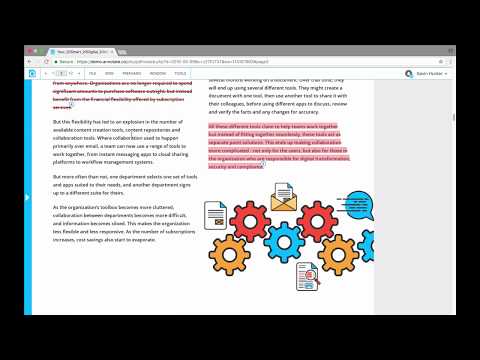The PDF annotator offers a broad set of objects that are used to provide clarification to content. PDF annotators’ purpose ranges from marking page content to adding insightful features like forms. You can add suggestions in the comment form, such as – sticky notes. Annotation refers to offering contextual feedback in the PDF document. You can leave comments anywhere in the document. Your teammates can see comments/ feedback in real time. This will cut the time of sending emails for proofreading. Annotation offers a lot more benefits. Let’s dive in.
Advantages of PDF annotators
Annotations tools act as assistants we all need, helping users that include: –
Makes document management faster and more effective. Reduces feedback loop as it eliminates endless email exchanges from the proofing process. Streamlines communication among remote teams. Facilitates communication Enables visualizing information Facilitates asynchronous communication Keeps feedback in one place.
Types of annotations
Text
This type of annotation is used to notify the user of making some changes or any modifications. For example – Strikethrough annotation is used for removing or ignoring the marked text. Apart from annotating, adding text to the document can also be done.
Shapes
Shape annotations are used to make drawings on the pdf file to draw attention to certain sections. Shapes can be added anywhere on the page and offer diverse functionalities. Pop-ups allow the provision of additional information. There are different unique shapes that appear on boxes that can be filled with text. Some text sections can be highlighted in a specific color to grab attention.
Sounds and Videos
This group offers functionality to embed videos and/or sounds into a pdf file. They are used very rarely in annotating a document.
Watermarks
They are used to ensure that your content is not copied and also ensure that the last made edit is not overwritten. It ensures the authenticity of the pdf file.
Links
These allow us to add hyperlinks to specific sections in the pdf file. For example, a student can add a link to a web page for further reading in a pdf textbook.
Why do you Need PDF annotations?
Annotations are helpful in a lot of situations. Below are some use cases.
Proofreading
When writing a draft, whether a contract, novel, or document, you may need to change, discuss or remove sections entirely. Instead of editing the main content, users can add annotations. In this way, others can mark what content needs modification and provide details in the pop-ups.
Improved Readability
You can take advantage of annotations to make reading simpler. There are numerous ways that such tasks can be performed. An underline with a pop-up provides the user with additional information. Links can be used to jump to the different sections of the document where two sections reference one another. However, arrows with pop-ups may be added over images or diagrams to provide details about different sections.
Keeping Notes
When you have complex documents, such as technical specifications, annotations are unbelievably helpful for the reader. For instance, the reader can leave notes to themselves in the PDF of any oddities they have uncovered. Annotations can also be added to track where you have applied parts of technical specifications. Annotating a document in this way gives a guide that would be useful for all users. Below you will see some of the finest annotation tools you can use while reviewing any PDF file.
Adobe Acrobat
Adobe Acrobat simplifies the whole process with easy-to-use commenting and markup tools and one place to manage all at once. You can easily annotate PDFs without email attachments or file versions. This annotation tool offers different features that you can use easily. It offers:
Annotate files by using Acrobat PDF tools. Add text boxes, insert sticky notes, format text, or freehand drawings by pencil tool. Acrobat PDF also offers highlighters, strikethrough, underlines, and many more. You can use the share with others Icon on desktop, mobile, or online to collect and combine comments from multiple reviewers in a shared PDF hosted in the cloud. Users don’t need to be tech-savvy or need any skill for annotating in PDF. With the Adobe Acrobat annotation tool, you can easily comment from any device. Every user can engage easily and can add their comments effortlessly. Simplify the review process by acquiring and handling all your feedback in a single place. Multiple reviewers can sort comments with @. You don’t need to worry about different email attachments. You will get real-time notifications when reviewers open files or add comments. You can also manage your project to send reminders, update deadlines, answer questions, or close workflows. All from the home view of Adobe Acrobat.
Wondershare PDFelement
Wondershare PDFelement is designed for all types of PDF functions. Apart from PDF annotation, it offers plenty of basic to advanced PDF tools. Wondershare PDFelement has a lot more to offer.
You will get all the annotation features from a PDF tool. It includes comments, attachments, notes, signatures, drawings, text markups, and corrections. It is an all-in-one PDF editor. Besides annotation, there are many other PDF features, including editing links and adding watermarks, images, texts, OCR, and bates numbering. Wondershare PDFelement offers a free trial version with tons of features. It also offers numerous affordable premium packages starting $79.99. This software is compatible with all types of OS like – Windows, Linux, Mac, iOS, and Android. It offers a well-organized with eye catchy user interface.
Pastel
Pastel is a cloud-based SaaS tool designed to assist in the collaborative submission and collection of feedback. Leaving feedback is as simple as leaving a sticky note on a meeting board or environment surface. Pastel offers an unlimited number of collaborators without any kind of login or software installation. This product works by using “canvasses”, where the PDF file under review is uploaded and available via normal web links to all collaborators. Let’s have a close look at what Pastel offers. Pastel Annotation Tool Features Breakdown:-
Pastel is an online subscription-based tool designed to support the collaborative review of live websites, inviting teams of designers and developers to leave comments. Pastel’s concept revolves around leaving sticky note comments that support centralized feedback sessions in a way that reduces reliance on coordinated meetings or email chains. All the entered feedback is collected and handled in one single environment in real-time, complete with any screenshots and tagged with any web browser metadata. Comments are exported for different resolution purposes. One single monthly package includes unlimited canvases, export to Trello, and unlimited collaborators.
Annotate
The Annotate tool is designed for your team’s needs to boost collaboration and productivity and also maintain the security and compliance of the documents. This tool provides a lot more:
Annotate offers a single platform that supports every stage of the document collaboration process. It has everything you need, from the first draft to the final sign-off and even the one-to-one basis of a larger team. Have a quick conversation or organize your documents into workspaces and folders, and invite your team from inside or outside your organization. You will get a live chat option to confirm or resolve a change in a document. You can resolve or change your documents quickly and effectively streamline your teammates. Using document chat and workspace chat with your teammates can initialize a discussion around a specific subject, review documents, and in addition, you can do much more.
Ruttl
Ruttl PDF annotation tool allows users to add additional text, objects, graphics, or comments to a PDF document. Teammates can easily point out the design asset that they’re talking about in the PDF. Ruttl annotation software allows you to do much more. Below are some advantages.
Instead of sharing long emails and most of the time, Ruttl PDF annotation tool allows leaving comments, enabling readers to reach the exact location of the change. This annotation tool keeps track of all your numerous versions and also the latest version so that you can focus on your work without having to find out the latest edit. The above benefits directly help streamline your entire process and help your projects in launching faster.
Lumin PDF Editor
Lumin PDF tools are designed to complete your need. It offers a digital tool that will change your workflow. Moreover, Lumin PDF brings your documents to life with their best design that let you share, collaborate and edit PDFs in the cloud. This PDF editor offers a lot of features. Let’s try to find the following: –
It offers In editing PDFs without converting your document. You can create your unique signature and save time by signing your documents. It can build fillable forms and makes paperwork easy. It helps in combining multiple documents to make a single PDF with ease. You can share feedback, chat in real-time and action items. Add text and comments Open PDF documents on your web browser, mobile, or any other device. Make scanned text documents readable and searchable via OCR.
Conclusion
We have discussed the benefits of pdf annotators and the best tools to annotate pdf files. Abobe Acrobat is a popular tool that most users are familiar with, and there will be no learning curve here. However, if you need real-time collaboration, you may choose Annotate, as it allows you to upload the pdf file and create a shareable URL that multiple persons can work on. Lumin PDF, on the other hand, has additional features, like converting other file formats to pdf and merging and splitting your pdf files, which you may consider based on your requirements. You may look at these tools to write on a pdf file if you want to edit the main contents of your pdf file.

![]()